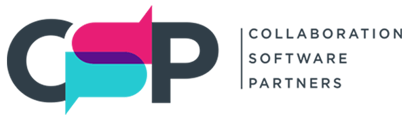How to access user guides and release notes
UKG Ready's Online Documentation includes a huge amount of information and guidance on how to setup and use the platform. The User Guides include detailed instructions how to do nearly anything within UKG Ready. But keep in mind, this documentation is constantly updated, so if you download a PDF, it may be out of date if you use it at a later time.
In addition to these User Guides, Online Documentation houses the Release Notes for their bimonthly releases. We are on an even month release schedule, so you will see new Release notes in February, April, June, August, October, and December.
You can open Online Documentation by navigating to My Info > Help > Online Documentation, clicking on the circled question mark in the upper right corner of your screen, or typing Online Documentation into the Search Bar. Access to Online Documentation is based on the user's security profile, so the Company Administrator will have access to all Online Documentation, while an employee may not have access to it at all.
Searching Online Documentation
The Search box is a great way to find answers to your specific questions. Searches are not case-sensitive. Your searches find any string of characters you enter. Here are some examples:
- Searching for time off finds pages that contain time or off, or also other words such as overtime, offer, timesheet, or office.
- To narrow your search results and more quickly find the content you seek, put quotation marks around searches with multiple words. For example, searching for "time off" finds only pages that include that exact combination of words. It does not find overtime, offer, timesheet, or office.
Searching with a Filter
In the Search box, you can refine your search results by selecting a filter. When you apply one of the following filters, the button turns green and your search finds results in only your selected area of this site:
- Cross Product
- HR
- Payroll
- Scheduling
- Workforce Management
- Release Notes
- Service Packs
System Modules
The system is divided into modules: Workforce Management, HR, Payroll, Scheduler, and Cross Product. The Online Documentation content is organized by the same modules.
The Online Documentation displays all content to all users. If your company hasn't purchased some modules, or you don't have access to them as a system user, you can still read about them here if you like.
User Guides
The content is organized into User Guides for various functions and features. The various menus show you the User Guides and the subtopics inside them.
Release Notes
Release Notes are easy to find by release and by module. Just navigate through the Release Notes sections of the menu, or search for specific release content by a ticket number or keyword.
Menus and Navigation
The three-bar icon in the upper-left corner is always available. Click it to open the full menu of all content.
The breadcrumb navigation at the top of each page clarifies which module and which guide you're reading.
Each page includes arrow buttons to navigate to previous and next pages.
Click images to enlarge them. Click anywhere (inside or outside the image) to return the image to smaller size.
Some pages include expanding sections. Just click on the expandable headings to expand or collapse a section. Also, you can click the Expand All or Collapse All toggle button (at the upper right of every page) to affect all sections on the page.
PDF Versions of Content
Most of the Online Documentation content is also available in PDF format. Just click the Download as PDF link on the first page of User Guides or Release Notes.
In the Downloads section of the site, you can find the same PDF versions of User Guides and Release Notes, organized into sortable tables.